- HOME
-
INTEGRATIONS
- pricing
- Enterprise
-
RESOURCES
- Contact Us










ChannelReply lets you answer TikTok Shop messages directly from your helpdesk. Follow this guide to set up a TikTok integration with Zendesk, Gorgias, Onsite Support, Freshdesk, Re:amaze, Help Scout, Zoho Desk, or Kustomer.
This integration is currently in beta. Please contact us if you encounter any issues.
At this time, we only support TikTok Shop US.
Sign in to ChannelReply via Threecolts. Click on TikTok in the “MY MARKETPLACES” section of your dashboard (you may have to scroll down to see it).
Click “ADD NEW TIKTOK ACCOUNT.” Then skip to Step 2.
Start your free 14-day trial of ChannelReply through Threecolts. When prompted, integrate Zendesk, Gorgias, Onsite Support, Freshdesk, Re:amaze, Zoho Desk, Help Scout, or Kustomer.
When you’ve connected your helpdesk, you’ll land on a screen of marketplace options like the one shown below. If you see TikTok there, choose it now, then skip to Step 2. Otherwise, click “BACK TO MY ACCOUNT” in the upper left.
You’ll arrive on your ChannelReply dashboard. Click on TikTok in the “MY MARKETPLACES” section (you may have to scroll down to see it).
Finally, click “ADD NEW TIKTOK ACCOUNT.”
You’ll arrive on the screen shown below. Follow the link to authorize ChannelReply on TikTok Shop.
If prompted, log in to TikTok Shop Seller Center and/or select the shop you would like to connect to ChannelReply. You’ll then reach a screen like the one below.
“Duration of Partner Access” determines how long you are authorizing ChannelReply for. If a set length of time is chosen, such as 90 days, you will need to renew the authorization before it ends to avoid getting disconnected.
If you have the option, we recommend setting Duration of Partner Access to Unlimited. Then you don’t have to worry about renewing or losing messages.
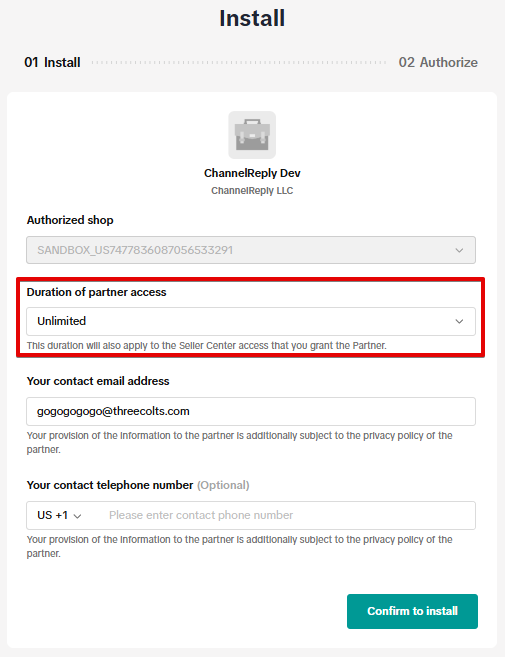
Next, enter your ChannelReply account’s main email address in “Your contact email address.” (The main email address is the one listed in your ChannelReply account under User Information > Email.)
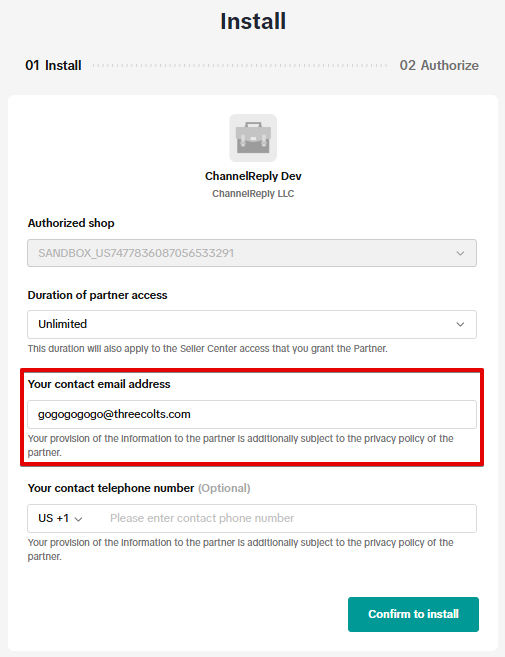
You do not need to provide your phone number. With the duration of access set and the email address filled in, click “Confirm to install.”
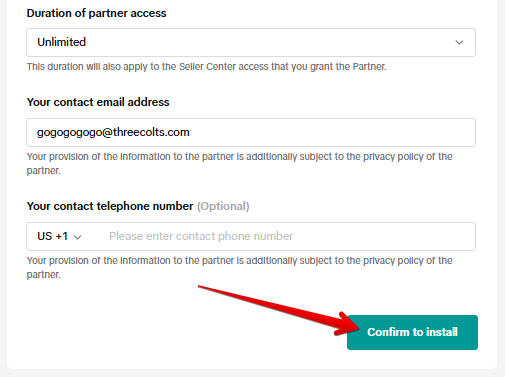
After reviewing the terms and conditions on the next page, check the “I acknowledge…” box and click “Authorize.”
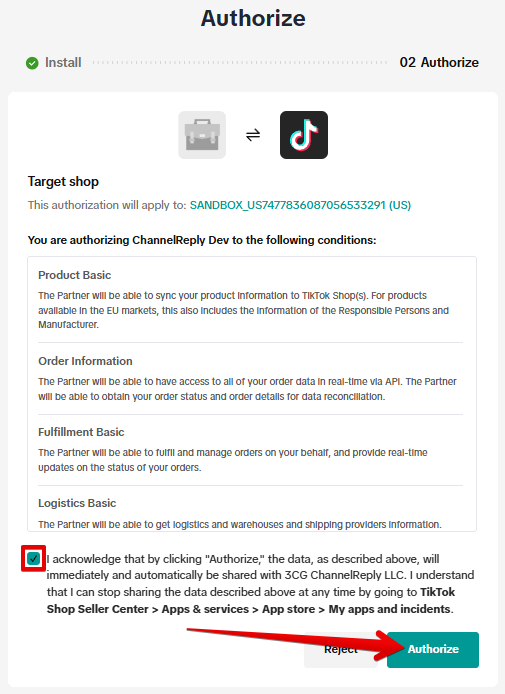
You’ll briefly see a success screen on TikTok. Click “Done” or wait for the timer to run out.
You’ll arrive on ChannelReply’s own success screen. Congratulations—your TikTok account is fully integrated! Click “ADD NEW MARKETPLACE” if you want to connect more ecommerce accounts, or “GO TO MY ACCOUNT” to exit setup.
Click on TikTok on your ChannelReply dashboard.
Hit “SETTINGS” under any connected account you would like to configure.
Here you’ll find all the extra settings for your TikTok account in ChannelReply.
Changes made in this section do not save automatically, so don’t forget to click “SAVE CHANGES” after making any updates.
Tags offer so much power with a single word that they might as well be magic!
When you enter a tag here, it will appear on every ticket from this TikTok account in your helpdesk. You can then use it to create views, reports, triggers, autoresponders, and more, depending on your helpdesk’s capabilities.
Creating a tag is easy. Just enter a word or combination of words to identify this unique account. For example, tiktok, tiktok_us, or tiktok-my-supercool-store would all work well.
Note that the words in the tags above are separated by underscores or hyphens, not spaces. Words that are separated by spaces will become separate tags. So, if you enter tiktok us, you’ll have two different tags, tiktok and us.
For more info on all the things you can do with tags, see Creating and Using ChannelReply Tags.
Enter a signature here to have it appear at the end of every message you send to customers from this TikTok account.
Note that this will appear after any other signatures you have set up in your helpdesk. It will appear no matter who is replying, so don’t use it for your own personal signature. It’s best to use this field to provide a special message just for your TikTok customers.
Always be careful to follow TikTok’s Customer Service Policy. This includes strict rules against things like including links that lead out of TikTok Shop.
Already include things like a link to your website in your helpdesk’s signature? You can set ChannelReply to block that from all replies it delivers. Just try out our text remover!
If you’re ever wondering if your connection has broken or expired, click the Test Connection button. You’ll see a notification in the upper right saying whether the connection is still good.
If your connection is ever broken, you can reauthorize ChannelReply in TikTok quickly and easily. First, make sure you’re logged in to the TikTok shop you need to renew. Then follow the link to authorize ChannelReply again.
If the issue is that your authorization has expired, try increasing the duration of partner access under Renew Options. You'll never have to renew again if you set it to Unlimited!
When you’re ready to renew, click “Confirm to install.”
You can disconnect ChannelReply from TikTok anytime. Just click “REMOVE SHOP” at the bottom of the screen.
If you’re sure you want to disconnect, click “CONFIRM” on the warning that appears.
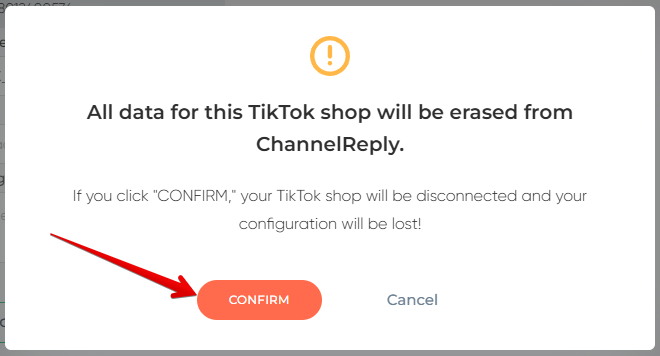
Removing the account will delete all associated data from our records. You will also stop seeing order data on TikTok tickets in your helpdesk.
ChannelReply lets you connect unlimited TikTok Shop accounts to your helpdesk! Just follow these instructions from the beginning to connect your next shop if you have more than one.
Stuck on setup? Need help using your helpdesk’s more advanced features with TikTok Shop? That’s what we’re here for! Reach out to us anytime to get the assistance you need.



















